In the ever-evolving digital landscape, artificial intelligence (AI) tools like ChatGPT have become indispensable for many of us. The convenience of having such a powerful tool at our fingertips, especially on our mobile devices, can be transformative. This guide will walk you through the essentials of using ChatGPT on your mobile device, helping you maximize its potential while on the go.
ChatGPT, developed by OpenAI, is a remarkable AI model designed to assist with a variety of tasks, from generating creative content to answering questions and providing recommendations. Accessing this powerful tool from your mobile device means you can leverage its capabilities anywhere and anytime. This guide aims to help you effectively use ChatGPT on your mobile device, ensuring you get the most out of this technology while on the move.
Why Use ChatGPT on Your Mobile Device?
Using ChatGPT on your mobile device offers numerous advantages. The primary benefit is accessibility. Whether you’re traveling, working remotely, or simply away from your computer, having ChatGPT on your phone allows you to perform tasks, gather information, and generate content seamlessly. Imagine having a virtual assistant available to help draft emails, answer questions, or brainstorm ideas right from your pocket. Mobile access also means you can interact with ChatGPT in real-time, making it easier to manage tasks and stay productive no matter where you are.
Getting Started
To start using ChatGPT on your mobile device, follow these simple steps:
Download the App: If you’re using an app version of ChatGPT, visit your device’s app store (Google Play Store for Android or Apple App Store for iOS) and search for “ChatGPT.” Download and install the app.
Access via Mobile Browser: Alternatively, you can access ChatGPT through your mobile browser. Simply navigate to the OpenAI website or the specific URL provided for mobile access.
Setting Up ChatGPT on Your Mobile Device
Once you’ve installed the app or accessed ChatGPT through your browser, it’s time to set up your account.
Create an Account or Log In: If you’re a new user, you’ll need to create an account by providing basic information such as your email address and creating a password. Existing users can log in using their credentials.
Initial Setup and Customization: After logging in, you may be prompted to customize your settings. This could include setting preferences for how you want ChatGPT to respond to your queries or adjusting notification settings to suit your needs.
Exploring ChatGPT Mobile Interface
The mobile interface of ChatGPT is designed for ease of use. Here’s a brief overview of the key features:
Main Screen: This is where you’ll interact with ChatGPT. You’ll see a text input field at the bottom of the screen and the AI’s responses appearing above.
Menu Options: Depending on the app or browser version, there may be a menu icon (usually represented by three horizontal lines or dots) that provides access to settings, help, or other features.
Conversation History: Some versions allow you to view your previous conversations, making it easy to pick up where you left off.
Optimizing ChatGPT for Mobile Use
Using ChatGPT efficiently on a mobile device involves a few adjustments:
Efficient Typing and Interaction: Mobile screens can be small, so typing might be less efficient than on a keyboard. Utilize predictive text and autocorrect features to speed up typing. Consider using voice input or dictation to reduce the need for typing altogether.
Voice Input and Dictation: Most modern smartphones come equipped with voice-to-text capabilities. To use this feature, tap the microphone icon on your keyboard and speak your query or command. This can be particularly useful when you’re on the move.
Managing Conversations
Managing your conversations with ChatGPT on a mobile device is straightforward:
Starting a Conversation: Tap on the text input field and type your message to start a new conversation.
Saving and Organizing Conversations: Some apps may allow you to save important conversations or categorize them. Check the app’s settings or menu options to see if these features are available.
Accessing Past Conversations: To retrieve past interactions, look for a history or archive feature in the app or browser version. This allows you to revisit previous discussions for reference.
Customizing Your Experience
To make ChatGPT work best for you:
Adjust Settings: Go to the settings menu to adjust how ChatGPT interacts with you. You may be able to set preferences for tone, formality, or specific areas of focus.
Personalize Responses: Some versions of ChatGPT allow you to set preferences for the type of responses you receive, such as concise or detailed answers.
Using ChatGPT for Different Tasks
ChatGPT can assist with a wide range of tasks, even on a mobile device:
Writing Assistance: Whether you’re drafting emails, creating content, or brainstorming ideas, ChatGPT can help generate text and provide suggestions.
Information Retrieval: Use ChatGPT to quickly gather information, answer questions, or get recommendations on the go.
Scheduling and Reminders: Depending on the app’s capabilities, you might be able to use ChatGPT to manage your schedule or set reminders.
Troubleshooting Common Issues
Here are some common issues and how to resolve them:
Connectivity Problems: Ensure you have a stable internet connection. If you’re experiencing issues, try switching between Wi-Fi and mobile data.
App Performance: If the app is slow or unresponsive, try restarting it or clearing the cache. Ensure that you’re using the latest version of the app for optimal performance.
Integrating ChatGPT with Other Mobile Apps
ChatGPT can work in tandem with other mobile apps to enhance your productivity:
Productivity Apps: Integrate ChatGPT with note-taking apps, calendar apps, or task management tools to streamline your workflow.
Examples of Integration: For example, you can use ChatGPT to draft a note in Evernote or create a task in Todoist, making it easier to manage your to-dos.
Privacy and Security Considerations
When using ChatGPT on your mobile device, it’s important to consider privacy and security:
Data Safety: Ensure that the app or browser version you’re using has robust security measures in place to protect your data.
Best Practices: Avoid sharing sensitive information through ChatGPT and regularly review the app’s privacy settings to control what data is collected and how it’s used.
Advanced Tips and Tricks
To get the most out of ChatGPT on your mobile device:
Lesser-Known Features: Explore features such as customized prompts or advanced settings to enhance your interactions.
Shortcuts and Commands: Learn and use any shortcuts or commands specific to the mobile version of ChatGPT to speed up your tasks.
Future Developments and Updates
Stay informed about upcoming features and improvements:
Future Updates: Keep an eye on updates and new releases for the mobile version of ChatGPT to take advantage of new features and enhancements.
Impact on Mobile Use: Future developments might bring more seamless integrations, improved performance, and additional functionalities to enhance your mobile experience.
In having ChatGPT on your mobile device opens up a world of possibilities for productivity and convenience. By following this guide, you can effectively use ChatGPT on the go, from managing tasks and drafting content to accessing information and integrating with other apps. Embrace the power of AI right from your pocket and discover how ChatGPT can transform your mobile experience. Share your experiences or ask questions in the comments below—we’d love to hear how you’re using ChatGPT on your mobile device!
Q&A
Q1: What is ChatGPT, and why would I use it on my mobile device?
A1: ChatGPT is an advanced AI language model developed by OpenAI that can assist with a variety of tasks, such as generating text, answering questions, and providing recommendations. Using ChatGPT on your mobile device allows you to access these capabilities anytime and anywhere, which is especially useful when you’re traveling, working remotely, or simply need quick assistance on the go.
Q2: How do I get started with ChatGPT on my mobile device?
A2: To start using ChatGPT on your mobile device, you can either download the ChatGPT app from your device’s app store (Google Play Store for Android or Apple App Store for iOS) or access it through a mobile browser by visiting the OpenAI website or the specific URL provided for mobile access. Follow the instructions to create an account or log in to begin using the service.
Q3: What features are available in the mobile version of ChatGPT?
A3: The mobile version of ChatGPT typically includes a user-friendly interface with a text input field for typing messages and a display area for viewing responses. You may also have access to conversation history, settings for customization, and options for integrating with other apps. Features may vary depending on whether you’re using the app or accessing it through a browser.
Q4: Can I use voice input with ChatGPT on my mobile device?
A4: Yes, many mobile devices support voice input or dictation features. You can use the microphone icon on your keyboard to speak your queries or commands instead of typing them. This can be especially helpful when you’re on the move or prefer not to type.
Q5: How can I manage and organize my conversations with ChatGPT on my mobile device?
A5: To manage conversations, you can start new chats by typing in the text input field. Some versions of ChatGPT allow you to save important conversations or access past interactions through a history or archive feature. Check the app’s settings or menu options to see if these features are available and how to use them.
Q6: What should I do if I encounter issues with ChatGPT on my mobile device?
A6: If you experience issues, such as connectivity problems or app performance issues, ensure you have a stable internet connection. Try restarting the app, clearing the cache, or updating to the latest version. If problems persist, consult the app’s support resources or contact customer service for assistance.
Q7: How can I ensure my data is secure when using ChatGPT on my mobile device?
A7: To protect your data, use a reputable version of the ChatGPT app or access it through a secure browser. Avoid sharing sensitive information and regularly review the app’s privacy settings to control data collection and usage. Keeping your device’s software updated also helps enhance security.
Q8: Are there any advanced features or tips for using ChatGPT on a mobile device?
A8: Yes, exploring lesser-known features or advanced settings can enhance your experience. Look for shortcuts, custom prompts, or integration options with other apps to streamline your tasks. Staying updated on new features and updates can also provide additional functionalities.
Q9: What can I expect in terms of future developments for ChatGPT on mobile devices?
Future updates may include improved performance, new features, and better integrations with other apps. Keeping an eye on announcements and updates will help you stay informed about enhancements that can further improve your mobile experience with ChatGPT.
Get in Touch
Website – https://www.webinfomatrix.com
Mobile - +91 9212306116
Whatsapp – https://call.whatsapp.com/voice/9rqVJyqSNMhpdFkKPZGYKj
Skype – shalabh.mishra
Telegram – shalabhmishra
Email - info@webinfomatrix.com

%20(1).jpg)
.jpg)

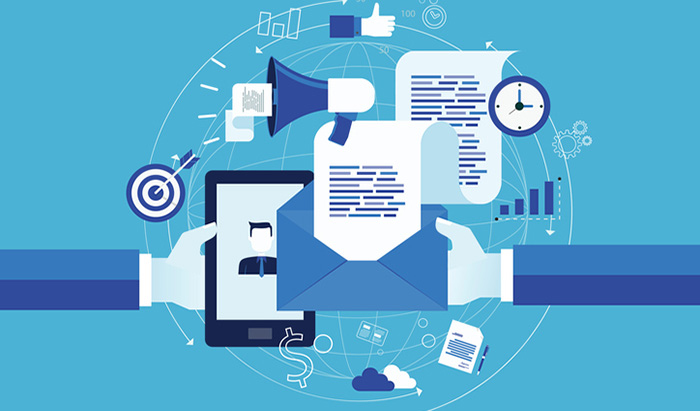







 English (US) ·
English (US) ·