In the ever-evolving landscape of web design, creating interactive and user-friendly elements is crucial for engaging visitors. One such element is the accordion—a component that expands and collapses to show or hide content. In this blog post, we’ll explore how to create exclusive accordions using the HTML <details> and <summary> elements, offering a modern, clean approach to building these versatile UI components.
What is an HTML Accordion?
An HTML accordion is an interactive UI component that allows users to expand and collapse sections of content. Traditionally, accordions have been implemented using JavaScript libraries or custom scripts, but the HTML <details> and <summary> elements provide a more streamlined and native solution.
Accordions are commonly used for FAQs, navigation menus, and content organization. They improve user experience by keeping the interface clean and allowing users to view only the information they need.
The Basics of HTML <details> and <summary>
To understand how to create accordions using HTML, we first need to grasp the basics of the <details> and <summary> elements:
The <details> Element: This HTML5 element is used to create a disclosure widget from which the user can obtain additional information or controls. It contains the content that will be shown or hidden.
The <summary> Element: This is a child element of <details> that acts as a toggle button. It represents the summary or heading of the content that will be expanded or collapsed.
Here’s a simple example of how these elements work together:
html
Copy code
<details> <summary>Click to expand</summary> <p>This is the hidden content that appears when the details element is expanded.</p> </details>
In this example, clicking on “Click to expand” will reveal the paragraph below it.
Benefits of Using the <details> Element
Using the <details> element comes with several advantages:
Simplified Code Structure: The <details> and <summary> elements offer a straightforward way to create interactive content without relying on complex JavaScript or CSS.
Native Browser Support and Performance: Since these elements are built into HTML5, they are supported by modern browsers out-of-the-box, ensuring better performance and compatibility.
Accessibility Features: The <details> and <summary> elements are designed with accessibility in mind, making it easier for screen readers and other assistive technologies to interpret the content.
Creating a Basic Accordion
Let’s dive into creating a basic accordion using HTML. Here’s a step-by-step guide:
Structure the HTML: Start by setting up the HTML structure for the accordion. Each accordion item will be a <details> element with a <summary> for the heading.
html
Copy code
<details> <summary>Accordion Item 1</summary> <p>This is the content of the first accordion item.</p> </details> <details> <summary>Accordion Item 2</summary> <p>This is the content of the second accordion item.</p> </details>
Style with CSS: Add some basic styling to enhance the appearance of the accordion.
css
Copy code
details { margin-bottom: 10px; } summary { background-color: #f1f1f1; padding: 10px; cursor: pointer; font-weight: bold; } summary::-webkit-details-marker { display: none; } p { margin: 10px; }
This CSS provides a clean and simple look for the accordion, with a distinct background color for the summary and no default marker.
Explanation of the Code:
- The <details> element acts as a container for the collapsible content.
- The <summary> element serves as the clickable header to expand or collapse the content.
- The CSS styles improve the visual appeal and usability of the accordion.
Styling Your Accordions
To create visually appealing accordions, you can use CSS to customize the appearance of the summary and content. Here are some styling tips:
Customizing the Open/Closed States: Use CSS to differentiate between the open and closed states of the accordion.
css
Copy code
details[open] summary { background-color: #e0e0e0; }
This CSS changes the background color of the summary when the accordion is expanded.
Adding Transitions and Animations: Smooth transitions and animations can enhance the user experience.
css
Copy code
details { transition: max-height 0.3s ease; } details[open] { max-height: 1000px; /* Adjust as needed */ }
This CSS provides a smooth transition effect when expanding or collapsing the accordion.
Adding Multiple Accordions
When dealing with multiple accordions on a single page, ensure that each accordion operates independently. Simply use multiple <details> elements as shown in the basic example, and each will function independently.
Advanced Styling Techniques
To further customize your accordions, consider the following advanced techniques:
Customizing Icons: You can add custom icons to indicate the open or closed states of the accordion.
html
Copy code
<summary> <span class="icon">+</span> Accordion Item </summary>
css
Copy code
.icon { display: inline-block; width: 16px; height: 16px; margin-right: 10px; text-align: center; } details[open] .icon::before { content: '-'; } details:not([open]) .icon::before { content: '+'; }
This CSS adds a plus or minus sign before the summary text to indicate the state of the accordion.
Using Pseudo-Elements for Additional Styling: Pseudo-elements like ::before and ::after can be used to add extra decorative elements.
css
Copy code
summary::before { content: '▶'; margin-right: 10px; } details[open] summary::before { content: '▼'; }
This CSS replaces the default marker with custom arrows indicating the open and closed states.
JavaScript Enhancements
While the <details> element provides a built-in solution, JavaScript can be used to enhance functionality. For example, you can ensure only one accordion is open at a time:
javascript
Copy code
const accordions = document.querySelectorAll('details'); accordions.forEach((accordion) => { accordion.addEventListener('toggle', () => { if (accordion.open) { accordions.forEach((item) => { if (item !== accordion) item.removeAttribute('open'); }); } }); });
This script closes other accordions when one is opened, ensuring only one is expanded at a time.
Accessibility Considerations
Ensuring your accordion is accessible is crucial. The <details> and <summary> elements are inherently more accessible than custom-built accordions, but you can improve accessibility further:
Implement ARIA Attributes: Use ARIA attributes to enhance screen reader support.
html
Copy code
<details> <summary aria-expanded="false">Accordion Item</summary> <p>This is the content of the accordion item.</p> </details>
Keyboard Navigation: Ensure that users can navigate and interact with the accordion using keyboard shortcuts.
Responsive Design for Accordions
To ensure your accordions look good on all devices, apply responsive design techniques:
Using Media Queries: Adjust the styles based on screen size.
css
Copy code
@media (max-width: 600px) { summary { font-size: 14px; } }
This CSS makes the font size of the summary smaller on smaller screens.
Flexible Layouts: Ensure the accordion content is responsive and adapts to different screen sizes.
css
Copy code
p { word-wrap: break-word; }
This CSS ensures long text in the accordion content wraps properly.
Performance Considerations
To keep your accordions performant:
Optimize CSS and JavaScript: Minimize and combine CSS and JavaScript files to reduce load times.
Use Efficient Selectors: Avoid using overly complex CSS selectors that can impact performance.
Common Issues and Troubleshooting
Here are some common issues and their solutions:
Accordion Not Expanding: Ensure the <details> element is not overridden by other CSS rules.
Styling Issues: Verify that CSS styles are applied correctly and that there are no conflicts.
JavaScript Errors: Check for JavaScript errors in the browser console and ensure scripts are loaded properly.
Real-World Examples and Use Cases
Accordions can be effectively used in various scenarios:
FAQs Sections: Display frequently asked questions in an accordion format to keep the page organized and user-friendly.
Navigation Menus: Use accordions for expandable navigation menus on mobile devices.
Content Organization: Implement accordions to organize large amounts of content into manageable sections.
Creating exclusive accordions using the HTML <details> and <summary> elements offers a modern, accessible, and efficient approach to enhancing web interfaces. By leveraging the built-in functionality of these elements and applying custom styling and JavaScript enhancements, you can create interactive and user-friendly accordions that fit seamlessly into your web design. Experiment with these techniques to find the best solution for your specific needs and elevate your web projects.

%20(1).jpg)
.jpg)

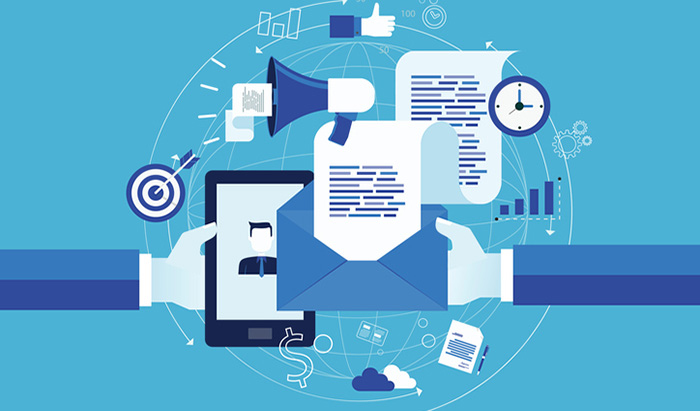







 English (US) ·
English (US) ·