In the age of social media, privacy and control over your online presence have become increasingly important. Facebook, one of the most popular social networking platforms, offers various settings to help users manage their privacy and the visibility of their activities. If you’ve ever found yourself wanting to keep your likes and reactions private from prying eyes, you’re not alone. In this comprehensive guide, we will walk you through the process of hiding likes on Facebook, ensuring that your social interactions remain as discreet as you wish.
Understanding the Importance of Privacy on Facebook
Before we dive into the specifics of hiding likes, it’s essential to understand why this feature can be valuable. Facebook’s default settings are designed to maximize visibility, allowing friends, and sometimes even the public, to see what you like, react to, or comment on. This level of visibility can sometimes feel invasive or uncomfortable, especially if you prefer to keep your social activities more private. By managing your likes, you can gain more control over your digital footprint, ensuring that only the information you want to share is visible.
Step 1: Accessing Your Facebook Settings
To begin the process of hiding your likes, you first need to access your Facebook settings. Here’s how you can do that:
- Log in to Your Facebook Account: Open Facebook and log in using your credentials.
- Go to Your Profile: Click on your profile picture or name at the top of the homepage to navigate to your profile page.
- Access Settings: Click on the downward-facing arrow in the top right corner of the screen. This will open a dropdown menu. Select “Settings & Privacy” and then click on “Settings.”
Step 2: Adjusting Your Activity Privacy Settings
Now that you’re in the settings menu, the next step is to adjust your activity privacy settings:
- Navigate to Privacy Settings: In the left-hand sidebar, click on “Privacy.”
- Edit Your Activity Privacy: Under the “Your Activity” section, you’ll find an option labeled “Who can see your future posts?” Click on “Edit” next to this option.
Here, you can choose who can see your future posts. While this setting doesn’t specifically hide likes, it’s a crucial step in managing overall visibility.
Step 3: Hiding Your Likes on Specific Posts
To hide likes on specific posts, you’ll need to adjust the settings for each post individually. Here’s how:
- Find the Post: Go to your timeline or profile where the post you want to adjust is located.
- Click on the Three Dots: On the upper right corner of the post, click on the three dots (•••) to open a dropdown menu.
- Select “Edit Audience”: From the menu, choose “Edit Audience.”
- Choose Your Audience: You can select “Friends,” “Friends except…,” or “Only me” to control who can see the likes on that specific post. If you want the post to be completely private, select “Only me.”
Step 4: Managing Your Likes on Pages and Posts
If you want to manage the visibility of likes on pages or posts you’ve interacted with, follow these steps:
- Go to Your Profile: Click on your profile picture or name to go to your timeline.
- Select “Likes”: Scroll down to the “Likes” section, which will show all the pages and posts you’ve liked.
- Unfollow or Unlike: You can choose to unfollow or unlike pages or posts that you no longer wish to be associated with. Simply click on the “Liked” button and select “Unlike.”
Step 5: Utilizing Facebook’s Privacy Shortcuts
Facebook offers privacy shortcuts that can make managing your likes and overall privacy settings easier:
- Access Privacy Shortcuts: Click on the downward-facing arrow in the top right corner of the screen.
- Select “Privacy Shortcuts”: From the dropdown menu, select “Privacy Shortcuts.”
- Review and Adjust Settings: Here, you can review various privacy settings, including who can see your activity. Adjust these settings according to your preferences.
Step 6: Controlling Who Can See Your Likes on Others’ Posts
If you want to control who can see the likes on posts made by others, you’ll need to adjust your general privacy settings:
- Go to Settings: Click on the downward-facing arrow in the top right corner and select “Settings & Privacy,” then “Settings.”
- Navigate to “Timeline and Tagging”: In the left-hand sidebar, click on “Timeline and Tagging.”
- Adjust Settings: Here, you’ll find options related to who can see your activity on your timeline and who can tag you in posts. Adjust these settings to ensure that your interactions are visible only to your desired audience.
Step 7: Reviewing and Managing Your Facebook Activity Log
Your Facebook Activity Log is a useful tool for reviewing and managing your interactions, including likes. Here’s how to use it:
- Access Your Activity Log: Go to your profile and click on the three dots (•••) next to your profile picture. Select “Activity Log.”
- Review Your Activity: In the Activity Log, you can review all your activities, including likes and reactions. Use the filters to view specific types of activity.
- Manage Your Likes: If you see posts you’ve liked that you now want to hide or unlike, you can do so directly from the Activity Log.
Step 8: Considerations for Business Pages and Public Figures
If you manage a business page or are a public figure, hiding likes may have different implications. Here are a few considerations:
- Engagement Metrics: On business pages, likes are often used to gauge engagement and success. Consider how hiding likes might impact your ability to assess performance and connect with your audience.
- Transparency: Public figures and businesses often benefit from transparency, as it can build trust with followers. Consider whether hiding likes aligns with your goals.
Step 9: Staying Updated with Facebook’s Privacy Policies
Facebook frequently updates its privacy policies and settings. To ensure you’re always aware of the latest changes:
- Review Privacy Policies: Regularly review Facebook’s privacy policies and updates to stay informed about new features and settings.
- Adjust Settings as Needed: Whenever Facebook introduces new privacy features, take the time to adjust your settings according to your preferences.
Step 10: Educating Yourself and Others
Finally, staying informed about privacy practices on Facebook is crucial. Share your knowledge with friends and family to help them also manage their online privacy effectively.
In conclusion, hiding likes on Facebook involves a series of steps to adjust privacy settings, manage specific posts, and review overall activity. By taking control of your likes and interactions, you can maintain a higher level of privacy and ensure that your online presence aligns with your personal preferences. Regularly review and adjust your settings to stay in control of your social media experience.
FAQs: How to Hide Likes on Facebook
1. Why might I want to hide my likes on Facebook?
Hiding your likes on Facebook can enhance your privacy by preventing others from seeing your interactions with posts and pages. It allows you to control your digital footprint and reduce unwanted attention or scrutiny on your social activities.
2. Can I hide likes on all posts at once?
No, Facebook does not offer a feature to hide likes on all posts at once. You need to adjust the visibility settings for each post individually or manage your overall privacy settings to control who can see your likes.
3. How do I hide likes on specific posts?
To hide likes on specific posts, go to the post, click on the three dots (•••) in the top right corner, select “Edit Audience,” and choose “Only me” or another preferred audience setting.
4. How can I manage the visibility of likes on pages and posts I’ve interacted with?
To manage likes on pages and posts, go to your profile, find the “Likes” section, and choose to unfollow or unlike pages or posts that you no longer wish to be associated with.
5. Can I hide likes on posts made by others?
You cannot directly hide likes on posts made by others. However, you can adjust your general privacy settings under “Timeline and Tagging” to control who can see your activity on these posts.
6. How do I access my Facebook privacy settings?
To access your privacy settings, log in to Facebook, click on the downward-facing arrow in the top right corner, select “Settings & Privacy,” and then “Settings.” From there, you can adjust your privacy settings.
7. What is the Facebook Activity Log and how can I use it?
The Facebook Activity Log is a tool that allows you to review and manage your interactions on Facebook, including likes and reactions. To access it, go to your profile, click on the three dots (•••) next to your profile picture, and select “Activity Log.”
8. How do I use privacy shortcuts on Facebook?
To use privacy shortcuts, click on the downward-facing arrow in the top right corner of the screen, select “Privacy Shortcuts,” and review or adjust settings related to your privacy preferences.
9. Are there any considerations for business pages or public figures regarding hiding likes?
Yes, for business pages and public figures, hiding likes may impact engagement metrics and transparency. Consider whether hiding likes aligns with your goals for visibility and interaction with your audience.
10. How often should I review my Facebook privacy settings?
It’s a good practice to review your privacy settings regularly, especially when Facebook introduces new features or updates its privacy policies. This ensures that your settings align with your current privacy preferences.
Get in Touch
Website – https://www.webinfomatrix.com
Mobile - +91 9212306116
Whatsapp – https://call.whatsapp.com/voice/9rqVJyqSNMhpdFkKPZGYKj
Skype – shalabh.mishra
Telegram – shalabhmishra
Email - info@webinfomatrix.com

%20(1).jpg)
.jpg)

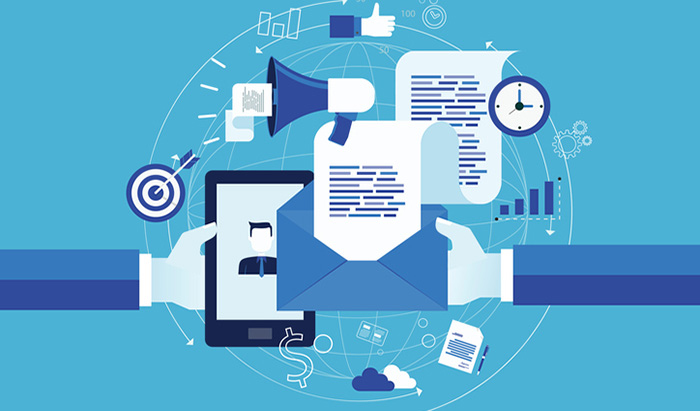







 English (US) ·
English (US) ·