Service workers are an essential technology in modern web development, enabling features like offline functionality, background syncing, and push notifications. They act as a programmable proxy between your web application and the network, allowing you to intercept network requests, cache resources, and deliver customized responses based on the availability of network resources. This not only enhances the user experience but also improves the performance and reliability of web applications. In this guide, we will walk you through the steps to set up service workers on Vultr, a popular cloud hosting provider known for its high-performance SSD cloud servers and flexible plans.
Understanding Service Workers
Before diving into the setup process, it's crucial to understand what service workers are and how they function. A service worker is a script that runs in the background, separate from the main browser thread. It is a type of web worker, meaning it does not have direct access to the DOM. However, it can interact with web pages through the postMessage interface and respond to network requests made by those pages.
Service workers are event-driven; they listen for events like fetch, install, and activate. The fetch event allows the service worker to intercept network requests and serve custom responses, which is particularly useful for caching assets and ensuring offline availability. The install and activate events manage the service worker's lifecycle, ensuring that new versions are correctly installed and activated while old versions are removed.
Prerequisites for Setting Up Service Workers on Vultr
To set up service workers on Vultr, you need to have a few prerequisites in place:
A Vultr Account: If you don't have a Vultr account, you can create one by visiting their website and signing up.
A Web Server: You need a web server to host your web application. Vultr offers a variety of options, including virtual private servers (VPS), bare metal servers, and dedicated cloud servers. For this guide, we'll assume you're using a Vultr VPS with Ubuntu as the operating system.
Node.js and NPM: These are necessary for setting up a development environment and running local servers for testing. You can install Node.js and NPM on your server by following the instructions on the official Node.js website.
A Basic Understanding of JavaScript: Since service workers are written in JavaScript, you should have a basic understanding of the language and how to write JavaScript code.
Step-by-Step Guide to Setting Up Service Workers on Vultr
Now that we have covered the prerequisites, let's move on to the actual setup process. This guide will take you through the steps needed to set up a service worker on a Vultr server, configure your web server to serve the service worker script, and implement basic caching strategies.
Step 1: Deploy a Vultr Server
The first step is to deploy a server on Vultr. Log in to your Vultr account and click on the "Deploy New Server" button. Select a server location, server type (such as Cloud Compute), and server size based on your needs. Choose Ubuntu as the server's operating system and complete the deployment process.
Once the server is deployed, you will receive an IP address and SSH credentials to access the server. Use an SSH client to connect to your server using the provided credentials.
Step 2: Set Up Your Web Server
After connecting to your server, the next step is to set up your web server. For this guide, we'll use Nginx, a popular web server known for its performance and flexibility.
Install Nginx: Run the following command to install Nginx on your server:
bash
Copy code
sudo apt update
sudo apt install nginx
Start and Enable Nginx: Once the installation is complete, start Nginx and enable it to start on boot:
bash
Copy code
sudo systemctl start nginx
sudo systemctl enable nginx
Configure Nginx: The default Nginx configuration is suitable for most setups, but you can modify it to suit your needs. The configuration file is located at /etc/nginx/sites-available/default. Open this file in a text editor and make any necessary changes.
Restart Nginx: After making changes to the configuration file, restart Nginx to apply the changes:
bash
Copy code
sudo systemctl restart nginx
Step 3: Create a Service Worker Script
Now that your web server is set up, it's time to create a service worker script. Service workers are written in JavaScript and typically stored in the root directory of your web application.
Create the Script: Create a new file in the root directory of your web application called service-worker.js. Open this file in a text editor and add the following code:
javascript
Copy code
self.addEventListener('install', event => {
console.log('Service worker installing...');
// Add assets to cache during the installation
});
self.addEventListener('activate', event => {
console.log('Service worker activating...');
// Perform clean-up tasks if necessary
});
self.addEventListener('fetch', event => {
console.log('Fetching:', event.request.url);
// Intercept network requests and serve cached assets if available
event.respondWith(
caches.match(event.request).then(response => {
return response || fetch(event.request);
})
);
});
This script listens for the install, activate, and fetch events. During installation, you can cache assets that your application needs to function offline. The fetch event intercepts network requests and serves cached assets if they are available; otherwise, it fetches the asset from the network.
Register the Service Worker: To use the service worker, you need to register it in your web application. Open your main JavaScript file or HTML file and add the following code:
javascript
Copy code
if ('serviceWorker' in navigator) {
window.addEventListener('load', () => {
navigator.serviceWorker.register('/service-worker.js')
.then(registration => {
console.log('Service Worker registered with scope:', registration.scope);
})
.catch(error => {
console.log('Service Worker registration failed:', error);
});
});
}
This code checks if the browser supports service workers and registers the service worker script.
Step 4: Configure HTTPS for Your Server
Service workers require a secure context (HTTPS) to function. This means you need to configure HTTPS for your web server.
Install Certbot: Certbot is a free tool that automates the process of obtaining and installing SSL/TLS certificates from Let’s Encrypt. Install Certbot and the Nginx plugin by running the following command:
bash
Copy code
sudo apt install certbot python3-certbot-nginx
Obtain an SSL Certificate: Run the following command to obtain an SSL certificate for your domain:
bash
Copy code
sudo certbot --nginx -d yourdomain.com -d www.yourdomain.com
Follow the prompts to complete the process. Certbot will automatically configure Nginx to use the SSL certificate.
Test HTTPS Configuration: After obtaining the SSL certificate, test your HTTPS configuration by visiting your domain in a web browser. You should see a secure connection icon in the address bar.
Set Up Auto-Renewal: SSL certificates issued by Let’s Encrypt are valid for 90 days, so it's important to set up auto-renewal. Certbot automatically sets up a cron job to renew the certificate, but you can test it by running:
bash
Copy code
sudo certbot renew --dry-run
Step 5: Test Your Service Worker
With your service worker registered and HTTPS configured, it's time to test your service worker.
Open Developer Tools: Open your web application in a web browser and open the developer tools (usually accessible by pressing F12 or right-clicking on the page and selecting "Inspect").
Check the Service Worker Status: Go to the "Application" tab in the developer tools and click on "Service Workers" in the sidebar. You should see your service worker listed, along with its status (e.g., "activated and running").
Test Offline Functionality: To test offline functionality, turn off your internet connection and reload the page. If everything is set up correctly, your service worker should intercept the network requests and serve the cached assets, allowing your application to function offline.
Step 6: Implement Advanced Caching Strategies
Basic caching is a good start, but you can implement more advanced caching strategies to improve performance and user experience. Here are a few examples:
Cache First: Serve assets from the cache first and only fetch from the network if the asset is not cached. This is useful for static assets that rarely change, such as images, CSS, and JavaScript files.
javascript
Copy code
self.addEventListener('fetch', event => {
event.respondWith(
caches.match(event.request).then(response => {
return response || fetch(event.request).then(fetchResponse => {
return caches.open('dynamic-v1').then(cache => {
cache.put(event.request.url, fetchResponse.clone());
return fetchResponse;
});
});
})
);
});
Network First: Fetch assets from the network first and fall back to the cache if the network is unavailable. This is useful for dynamic content that changes frequently, such as API responses.
javascript
Copy code
self.addEventListener('fetch', event => {
event.respondWith(
fetch(event.request).then(fetchResponse => {
return caches.open('dynamic-v1').then(cache => {
cache.put(event.request.url, fetchResponse.clone());
return fetchResponse;
});
}).catch(() => {
return caches.match(event.request);
})
);
});
Cache and Update: Serve assets from the cache and update them in the background. This strategy ensures that users get the fastest possible response while keeping the cache up-to-date with the latest content.
javascript
Copy code
self.addEventListener('fetch', event => {
event.respondWith(
caches.match(event.request).then(response => {
let fetchPromise = fetch(event.request).then(fetchResponse => {
return caches.open('dynamic-v1').then(cache => {
cache.put(event.request.url, fetchResponse.clone());
return fetchResponse;
});
});
return response || fetchPromise;
})
);
});
Setting up service workers on Vultr is a powerful way to enhance the performance and reliability of your web application. By following this guide, you have learned how to deploy a server on Vultr, set up a web server, create and register a service worker, configure HTTPS, and implement caching strategies. With these tools and techniques, you can build web applications that provide a fast, seamless, and offline-friendly experience for your users.
FAQs
1. What is the MDN Blog, and what is its primary purpose?
The MDN Blog is a platform dedicated to sharing high-quality, reliable information about web development. Its primary purpose is to provide a space for developers of all skill levels to access educational content, stay updated on industry trends, and learn new skills. The blog aims to foster learning, encourage curiosity, and empower developers to build a better web.
2. What types of content can I find on the MDN Blog?
The MDN Blog covers a wide range of topics related to web development, including HTML, CSS, JavaScript, web performance optimization, accessibility, and web design best practices. You can also find in-depth tutorials, series on modern web technologies, and articles that explore emerging trends like Progressive Web Apps (PWAs) and WebAssembly.
3. How does the MDN Blog engage with its community?
The MDN Blog engages with its community through various initiatives, including guest posts, developer spotlights, and open feedback channels. These initiatives encourage collaboration and knowledge-sharing among readers, allowing them to contribute their insights and experiences. The blog values community input and continuously incorporates feedback into its content strategy.
4. What were some of the most popular articles and series from the past year?
Some of the most popular articles and series from the past year include:
- The "Modern Web Development" series, which explores the latest trends and technologies in web development.
- The "Accessibility for Everyone" initiative, focusing on making the web more inclusive through accessible design and development practices.
- Deep dives into popular JavaScript frameworks like React, Vue, and Angular.
- Articles on web performance optimization, providing tips and strategies for improving site speed and responsiveness.
- The "Web Design Best Practices" series, offering guidance on creating beautiful and functional web designs.
5. What challenges has the MDN Blog faced in its first year?
In its first year, the MDN Blog faced challenges such as staying up-to-date with rapidly evolving web technologies and ensuring that its content remains relevant and valuable to readers. The team has had to be flexible and responsive to new trends while also listening to reader feedback to create more targeted and impactful content.
6. What are the future plans for the MDN Blog?
The MDN Blog has several exciting initiatives and goals for the coming year, including:
- Expanding its content range to cover emerging technologies like Web3, machine learning, and artificial intelligence in web development.
- Creating more in-depth tutorials and interactive learning experiences to help readers apply their knowledge in real-world scenarios.
- Fostering a more inclusive community by launching initiatives that support underrepresented groups in tech.
- Collaborating with industry experts and thought leaders to bring diverse perspectives and insights to the blog’s content.
7. How can I contribute to the MDN Blog?
The MDN Blog welcomes contributions from its community. If you have expertise in a particular area of web development or a unique perspective to share, you can reach out to the MDN Blog team with your ideas for guest posts or collaborative projects. Engaging with the blog through comments, feedback, and social media is also a great way to contribute to the community.
8. Why is accessibility a focus for the MDN Blog?
Accessibility is a core value for the MDN Blog because it believes that the web should be an inclusive space for everyone, regardless of their abilities. The blog’s "Accessibility for Everyone" initiative highlights the importance of accessible design and development practices, providing resources and guidance to help developers create more inclusive web experiences.
9. How does the MDN Blog ensure its content remains high-quality and reliable?
The MDN Blog maintains high-quality and reliable content by collaborating with experienced writers, developers, and industry experts. The team carefully researches each topic and reviews articles to ensure accuracy and relevance. Additionally, the blog actively seeks feedback from its community to continuously improve and adapt its content.
10. Where can I access the MDN Blog?
You can access the MDN Blog on the Mozilla Developer Network (MDN) website, where you’ll find a wide range of articles, tutorials, and resources related to web development. The blog is regularly updated with new content, so be sure to check back often for the latest insights and updates.
Get in Touch
Website – https://www.webinfomatrix.com
Mobile - +91 9212306116
Whatsapp – https://call.whatsapp.com/voice/9rqVJyqSNMhpdFkKPZGYKj
Skype – shalabh.mishra
Telegram – shalabhmishra
Email - info@webinfomatrix.com

%20(1).jpg)
.jpg)

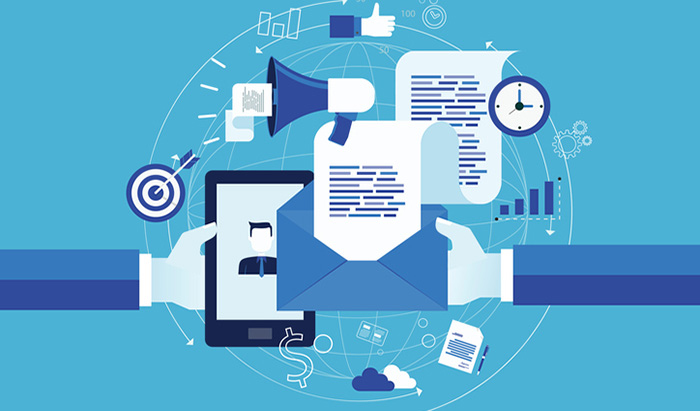







 English (US) ·
English (US) ·