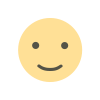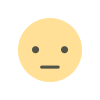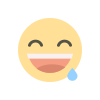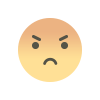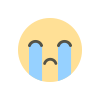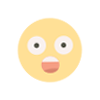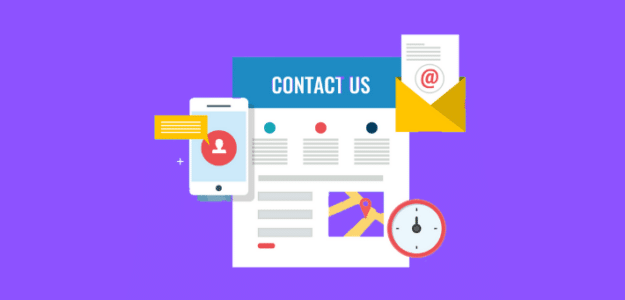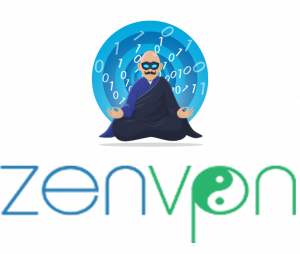Drive Engagement with WooCommerce Social Share
WooCommerce social share boosts product visibility, drives traffic, and increases sales. Learn how to integrate and maximize its potential effectively.

Sharing is caring—especially in eCommerce. With WooCommerce social share, you can transform your customers into powerful brand advocates. Social sharing tools help customers share your products with their networks, giving your store exposure that money can’t always buy.
In this blog, we’ll explore how WooCommerce social share can drive traffic, increase engagement, and improve your bottom line. Plus, we’ll look at tips, tools, and real-world examples to ensure you get the most out of this feature.
What Is WooCommerce Social Share?
WooCommerce social share is a feature that adds share buttons to your online store. These buttons let customers share products, blog posts, or deals directly to their favorite platforms—think Facebook, Instagram, Pinterest, or WhatsApp.
When a customer clicks to share, they bring your products into their network’s view, sparking interest and driving traffic to your store.
Why WooCommerce Social Share Matters
1. Organic Traffic on Autopilot
Every share extends your reach beyond your store visitors. Imagine your product being shared by one person, then another, and so on—it’s like a ripple effect.
2. Social Proof in Action
When potential customers see their friends sharing your products, it creates trust and curiosity. This sense of reliability is crucial in online shopping.
3. Cost-Effective Marketing
Social sharing doesn’t cost you a dime but can deliver massive value. It’s one of the easiest ways to grow your audience organically.
Setting Up WooCommerce Social Share in Your Store
Step 1: Select a Plugin
WooCommerce doesn’t come with built-in social share buttons, but plenty of plugins can help, including:
- ShareThis: Lightweight and easy to use.
- WooCommerce social share: Offers plenty of customization options.
- Social Snap: Provides excellent analytics features.
Step 2: Install the Plugin
- Log in to your WordPress dashboard.
- Navigate to Plugins > Add New.
- Search for your chosen plugin and click Install Now.
Step 3: Customize Button Placement
Decide where your buttons should appear:
- Product Pages: Let customers share individual products.
- Checkout Pages: Encourage sharing after purchase.
- Blog Posts: Make your content easily shareable.
Step 4: Test the Setup
Ensure the buttons display correctly on both desktop and mobile devices.
Pro Tips to Maximize WooCommerce Social Share
1. Optimize for Visual Content
Platforms like Instagram and Pinterest thrive on eye-catching visuals. Use high-quality images that make your products irresistible.
2. Leverage User-Generated Content (UGC)
Encourage customers to share photos of your products in action. Reposting UGC not only engages your community but also builds trust.
3. Run Social Share Campaigns
Host a giveaway where customers get an extra entry for sharing your product links.
4. Monitor Analytics
Track which products get the most shares. This insight can guide your marketing efforts.
5. Use Share Buttons Strategically
Don’t overwhelm visitors with too many options. Choose platforms where your audience is most active.
Real-Life Success Stories
Case Study 1: Home Décor Store
A WooCommerce store specializing in handmade home décor added social share buttons to its product pages. They ran a campaign encouraging users to share their favorite pieces on Instagram.
Results:
- 50% increase in website visits.
- An Instagram follower count that doubled within 3 months.
Case Study 2: Fitness Apparel Brand
A fitness brand used WooCommerce social share buttons alongside a “Tag us for a chance to win!” campaign on Facebook.
Results:
- 300 new customer-generated posts in one month.
- Sales growth of 20% compared to the previous quarter.
Top Plugins for WooCommerce Social Share
1. Monarch by Elegant Themes
- Stylish buttons with multiple placement options.
- Offers analytics to measure performance.
2. AddToAny Share Buttons
- Free and supports over 100 platforms.
- Customizable button styles.
3. WP Social Sharing
- Lightweight and straightforward.
- Fully responsive design.
Overcoming Common Challenges
Challenge 1: Low Engagement Rates
Solution: Highlight the share buttons with engaging CTAs like “Love it? Share it!”
Challenge 2: Lack of Mobile Optimization
Solution: Ensure your plugin is mobile-responsive, as most social interactions happen on phones.
Challenge 3: Limited Shares on Niche Platforms
Solution: Focus on platforms that cater to your specific audience.
Key Metrics to Track
Keep an eye on these metrics to assess your social sharing success:
- Number of Shares: How many times are products being shared?
- Traffic Sources: Which platforms drive the most traffic?
- Engagement Rate: Are shared posts sparking likes, comments, or reshares?
Frequently Asked Questions
1. Does social sharing improve SEO?
Yes, while not a direct ranking factor, social sharing drives traffic, which can indirectly boost your SEO efforts.
2. How can I encourage customers to share?
Offer incentives like discounts or giveaways for sharing your products.
3. What’s the best plugin for WooCommerce social share?
It depends on your needs. For analytics, go for Social Snap; for simplicity, try AddToAny.
4. Can I track shares made from my store?
Yes, most social share plugins come with built-in analytics tools to track shares.
5. Are share buttons mobile-friendly?
Most modern plugins ensure buttons are optimized for mobile devices, but always test them to confirm.
Conclusion
WooCommerce social share is a game-changer for online stores. It empowers your customers to spread the word about your products, driving traffic and boosting sales effortlessly. By choosing the right tools and strategies, you can maximize the impact of social sharing and create a loyal customer base that advocates for your brand.
Start using WooCommerce social share today and watch your store’s visibility soar!
What's Your Reaction?