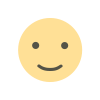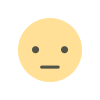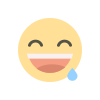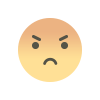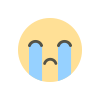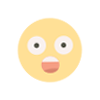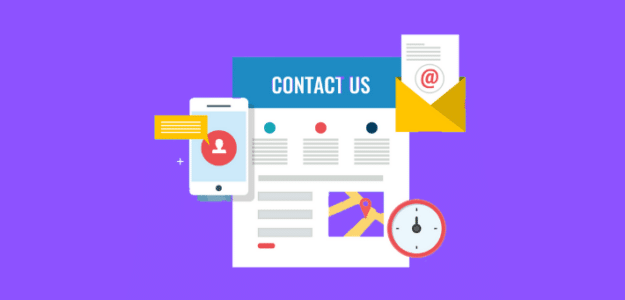Turn Off CarPlay On iPhone - Easy Guide

Apple CarPlay can be a useful feature for connecting your smartphone to your car's infotainment system, but there may be times when you need to turn it off.
The Carplay is a smart and needed feature but sometimes it becomes annoying and you have to turn it off but you find it difficult to do so. This feature is so useful while you are driving because it has immense features that are required if you are driving and you have to answer a call, check any important message, or change songs.
In this article, we will learn how to turn off carplay
Let’s get started.
What Is CarPlay?
If you purchased a car in the previous 10 years then most likely your car will have CarPlay, it is a feature that allows you to connect your car’s infotainment system to your iPhone. Cars now have advanced features like voice command, and big touch screens that allow you to play games, watch YouTube, make calls, sent messages, and other things. By connecting it to your iPhone it becomes better and easier to use.
By connecting your iPhone with your car you can access the features and apps of your phone on your car’s screen. You can play the music, use the maps for navigation, and also make calls. It reduces the use of phones while driving. It becomes easier to use because it can bemused by the steering mounted buttons and also with on-screen buttons.
How To Turn Off CarPlay?
The first method of turning CarPlay of a specific car is:-
Open your Settings app.
Scroll to the third section of options and select "General."
In the "General" settings menu, select "CarPlay."
The "CarPlay" menu shows the vehicles synced to your phone. To disconnect from a vehicle, tap on the option you'd like to forget. Selecting a vehicle takes you to the vehicle menu.
In the vehicle menu, tap "Forget This Car".
Confirm that you want to forget the vehicle by tapping "Forget" on the pop-up menu. This option allows you to forget a single car while allowing your iPhone to connect to other cars.
The second way is to turn it off from your car.
Start the car and wait for the infotainment system to start.
Select the connectivity tab in the settings and tap to view the Smartphone Device List.
Tap NO which will disable CarPlay for this phone.
Features of iPhone Similar to Carplay
1. Media Playback and Control
Users can control their Apple Music and Spotify accounts through their iPhones just as they would using CarPlay.
2. Navigation and Maps
Users get traffic updates and map directions from Apple Maps on their iPhone as the app functions like CarPlay for navigation. You can access Waze and Google Maps right on your iPhone.
3. Siri Voice Assistant
From your iPhone you can use Siri to make hands-free phone calls and text messages as well as schedule reminders and control your music.
4. Hands-Free Communication
The iPhone lets you use Siri and Bluetooth paired gear for hands-free calling and messaging while driving. You can repeat iPhone functionality.
5. Do Not Disturb While Driving
The iPhone blocks all notifications to keep you focused while the device finds you driving much like CarPlay offers its simple display for safety.
6. App Ecosystem
iPhones help users get the most out of their connected ecosystem because they work perfectly with apps from music services, navigation platforms, and messaging services when CarPlay is enabled.
7. Your iPhone lets you use paired Bluetooth devices and wireless connection in your car.
Through Bluetooth iPhone users can connect their devices to their cars to make calls receive messages and play audio content parallel to CarPlay's wireless capability.
What's Your Reaction?