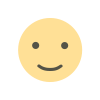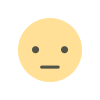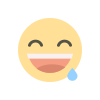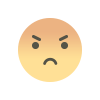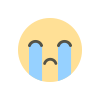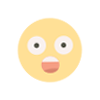Guide to Internal Hard Drives: Everything You Need to Know
When it comes to storing data on a computer, the internal hard drive plays a pivotal role. Whether you’re setting up a new system or upgrading an existing one, understanding internal hard drives is essential. This guide will walk you through everything you need to know about internal hard drives, their types, functionality, and how to choose the right one for your computer.

Introduction
When it comes to storing data on a computer, the internal hard drive plays a pivotal role. Whether you’re setting up a new system or upgrading an existing one, understanding internal hard drives is essential. This guide will walk you through everything you need to know about internal hard drives, their types, functionality, and how to choose the right one for your computer.
What is an Internal Hard Drive?
An internal hard drive is a storage device that resides within your computer’s casing. It is responsible for storing your operating system, applications, files, and other data. Unlike external drives, internal hard drives are permanently housed inside the computer and are directly connected to the motherboard.
Key Features of Internal Hard Drives
-
Storage Capacity: Ranges from a few gigabytes to several terabytes.
-
Speed: Measured in RPM (revolutions per minute) for HDDs or in read/write speeds for SSDs.
-
Form Factor: Typically 3.5-inch for desktops and 2.5-inch for laptops.
Types of Internal Hard Drives
There are several types of internal hard drives available, each with unique features:
1. Internal Hard Disk Drive (HDD)
HDDs are traditional storage devices that use spinning disks to read and write data. They are widely used due to their affordability and large storage capacities.
Pros of Internal HDDs
-
Cost-effective for large storage needs.
-
Suitable for bulk storage of files and backups.
Cons of Internal HDDs
-
Slower compared to SSDs.
-
Prone to physical damage due to moving parts.
2. Solid State Drive (SSD)
SSDs are newer storage devices that use flash memory to store data. They are much faster and more reliable than HDDs.
Pros of SSDs
-
Faster read/write speeds.
-
Durable and energy-efficient.
Cons of SSDs
-
More expensive per gigabyte compared to HDDs.
-
Limited write cycles.
3. Hybrid Drives (SSHD)
Hybrid drives combine the features of HDDs and SSDs. They offer a balance between speed and storage capacity.
Pros of SSHDs
-
Faster than HDDs.
-
Cost-effective for improved performance.
Cons of SSHDs
-
Not as fast as SSDs.
-
Limited SSD storage within the drive.
How to Choose the Right Internal Hard Drive
Selecting the right internal hard drive depends on your specific needs. Here are some factors to consider:
1. Storage Capacity
Think about your storage requirements. For basic tasks, a 500GB to 1TB drive may suffice, but gamers and professionals may require 2TB or more.
2. Speed
If performance is a priority, consider an SSD for faster boot times and data transfer speeds.
3. Budget
HDDs are more affordable, while SSDs offer better performance at a higher cost.
4. Compatibility
Ensure the drive is compatible with your computer’s motherboard and operating system.
Installation of an Internal Hard Drive
Tools Needed
-
Screwdriver
-
SATA cables
Steps to Install
-
Power off your computer and unplug it.
-
Open the computer’s case.
-
Insert the internal hard drive into an available drive bay.
-
Connect the SATA cable from the drive to the motherboard.
-
Secure the drive with screws.
-
Close the case and power on the computer.
Maintaining Your Computer Internal Hard Drive
Proper maintenance can extend the life of your internal hard drive and improve performance:
Regular Backups
Always back up important data to prevent loss in case of drive failure.
Disk Cleanup
Use disk cleanup tools to remove unnecessary files and free up space.
Defragmentation
For HDDs, defragmenting the drive can improve read/write efficiency.
Monitor Health
Use tools like SMART diagnostics to monitor the health of your drive.
Common Issues with Internal Hard Drives and Solutions
Slow Performance
-
Cause: Disk fragmentation or insufficient space.
-
Solution: Run disk cleanup and defragmentation tools.
Drive Not Recognized
-
Cause: Improper connection or driver issues.
-
Solution: Check connections and update drivers.
Clicking Sounds
-
Cause: Mechanical failure.
-
Solution: Backup data immediately and replace the drive.
Conclusion
Internal hard drives are the backbone of your computer’s storage. Whether you’re choosing between an HDD, SSD, or SSHD, understanding their features and maintenance needs can help you make informed decisions.
FAQs
1. What is the difference between an internal hard drive and an external hard drive?
An internal hard drive is housed inside the computer, while an external hard drive is a portable device connected via USB or other interfaces.
2. Can I install multiple internal hard drives in my computer?
Yes, if your computer’s motherboard and case support additional drives.
3. How long does an internal hard drive last?
The lifespan varies but typically ranges from 3 to 5 years for HDDs and up to 10 years for SSDs.
4. Are internal hard drives interchangeable between laptops and desktops?
No, laptops usually use 2.5-inch drives, while desktops use 3.5-inch drives, although adapters are available.
5. How can I recover data from a failed internal hard drive?
Data recovery software or professional services can help retrieve lost data from a failed drive.
What's Your Reaction?